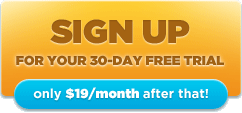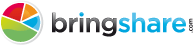BringShare for Agencies comes with a host of amazing features and functionality -an entirely white label version of BringShare branded for your agency, a master login to view all of your clients in one spot, advanced reporting and much more.
So, once you’re set up with your white label BringShare for Agencies account, what’s next? The answer is getting to know some of the great key features below!
Feature #1: The ability to provide an individual login to your client
Each BringShare for Agency account comes with a white label URL to send to your clients, and each client account you create comes with an individual login. Providing these two pieces of information to your clients shows that you’re incredibly transparent with your marketing efforts -and that you place metrics, measurement and results at the top of your priorities. BringShare Agencies have bragged that this has been a great way to win over new business.
Feature #2: The ability to Print or PDF a report
Every client account comes with the ability for you to download data to a PDF or Print a copy of that dashboard automatically.
Along with this functionality, you have the ability to selected a preferred date range of data, select or deselect conversion types (for leads-based members), as well as select or deselect entire sections of your dashboard. Simply set up your dashboard the way you would like to have your client report generated. After you have everything just how you like it, in just a single click of ‘PDF’ or ‘Print’, your report is created and ready to download or print!
Feature #3: The ability to generate next-gen, published reports
If you’re in a bit of a Goldilocks situation where providing your clients with an individual login is too much control given to your client, while a PDF or Print report is too old-school for your agency, we provide the ability for you to publish a report.
Published reports contain the best of both worlds: not only are you able to control the date range, conversions included, as well as which sections you would like included, but you also get the benefits of interactive reporting to your clients -where they can hover over sections and see further details (showcased in the screenshot below on the right), as well as remove lines on graphs that drown out other data (showcased in the screenshot below on the left).
To create a published report in your BringShare Agency account, simply select what data you would like included in a report, click the “Publish” button, and voila! You publish a copy of your BringShare dashboards to a link (screenshot below).
From there, copy and paste your link over to a client. They will not need to log in -simply have them click the link and they’ll have full access to the data you have curated for them!
The last thing to know about your published reports is that the client (via their individual login, if you provide it to them) does not have access to generate reports via this feature.
Feature #4: The ability to add or remove sections
All sections on the BringShare Agency dashboards come complete with the ability for you to include or exclude them from your reports. The circular “checks” next to each section (screenshot below) control this functionality.
In order to include a section, ensure that the circular check is “pushed in”, or dark grey. Here is an example of what a section included within a report will look like:
In order to remove a section, ensure that the circular check is “unpushed”, or light grey. Here is an example of what a section excluded within a report will look like:
By default, all reporting sections are included within your report (and therefore each section of your BringShare dashboard has a check mark that looks dark grey, as exhibited above). However, when you do remove a section from a report, this becomes the new default for that client.
The last thing to know about this technology is that even though a section is removed from a report, the section will not be removed from the client login.
Feature #5: The ability to compare date ranges of data
Your BringShare client accounts allow you to compare a current date range of data to up to two previous date ranges to view how your performance has changed over time. With just a few simple steps, you’ll be up and running!
1) Select the main date range you’re interested in viewing.
2) Select up to two previous dates to compare the data to.
3) View the increase or decrease.
- If you see a red “-x%”, that means the value has decreased that percentage since the comparison period
- If you see a green “x%”, that means the value has increased that percentage since the comparison period
- Note: if the number is in black (as seen next to “spend” in the screenshot below), this is a neutral metric. That means that an increase or decrease in this metric is typically neither good (green), nor something going potentially wrong (red).
Learn more here with the BringShare Comparison Data feature blog post -complete with video and further info!
From here, you’re equipped to start playing around with your BringShare for Agencies account! So, what do you think of the features listed above? Which types of reporting have you seen the best response with when working with clients? Let us know in the comments below!