A step-by-step guide to determining branded keywords driving traffic to your website using Google
Identifying branded keyword traffic can be a pain. Typing up every possible variation of your website and/or brand name is not the way to go about it. Instead, look no further than the branded keywords that are already driving traffic to your website. The following steps help you create and export a comprehensive list of branded keywords that are currently driving traffic to your website.
1. Log in to your Google profile
2. Select “All Traffic” on the left hand side.
- Click “Traffic Sources”
- Click “Sources”
- Click “All Traffic”
3. Create a “+New Custom Segment”
- Click “Advanced Segments” in the upper left hand corner
- From there, click “+New Custom Segment”
4. To the right of “Include”, click the box that by default says “Ad Content” and search/select “Keyword” instead (screenshot below)
5. Add your first branded keyword in the cell next to “Containing”
6. Add another filter for any additional branded variants
- Click “Add ‘OR’ statement”
- Click “+Add a dimension or metric”
- Select “Keyword”
- Add the new branded keyword variant next to “Containing”
- Repeat until all branded keywords are included in an “OR” statement
7. Name and Save your new Advanced Segment
8. View the keywords that match this new advanced segment
- Select “Medium” as the Primary Dimension instead of the default of “Source / Medium”
- Select “Keyword” as the Secondar Dimension
- Click “Secondary dimension”
- Click “Traffic Sources”
- Click “Keyword”
9. Expand to a wide date range (to ensure you catch as many branded keyword variants as possible) and view your branded keywords (in nifty list form) to ensure your filters return the type of branded keyword results you’re looking for. Our list below looks good!
10. Expand your display so that you are able to see all of your keywords.
- 1) If you have 500 or less keywords from your resulting Custom Segment, simply expand to “Show rows: 500″ at the very bottom right corner of the page
- 2) If you have 501 or more keywords from your resulting Custom Segment, you will need to alter your url to view all of your keywords in one page using a “Google hack”
- In your url, navigate to the very end
- Find where it says “Count” (screenshot below)
- There will be a number afterwards. This is the number of current rows being shown. In our case, we are currently showing 500.
- Change the “500″ in the url to “10000″ or any number larger than the amount of resulting keywords.
- You will now be able to view all of your keywords on one page -and more importantly, export all of your keywords into one file.
11. Export your branded keywords list to excel
- Click “Export” in the upper left hand corner
- Select “Excel (XLSX)” ..or whatever format you would prefer
12. Open your excel file and copy your list of keywords from Excel into your BringShare settings
13. Boom. Branded keyword bliss.
BringShare is white label reporting software for digital agencies. With BringShare, you can streamline repetitive reporting for SEO, Paid Search, Social Media and Email Marketing campaigns with simple, beautiful dashboards that can convert to white label reports with the single click of a button! Sign up for a free trial to test-drive the system today!

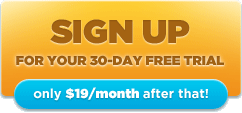
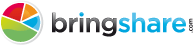
Awesome post, guys! This helps me out tremendously with my SEO reporting to make sure all variants of branded terms are weeded out.
Appreciate the guidance.
Thanks for the love Mike! We loved having your guys as BringShare for Agencies Members .