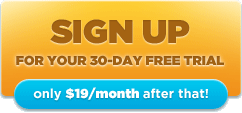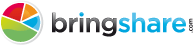So you have created your BringShare account and are now integrating all of your important digital marketing channels –congrats! Your mind is about to be blown. Below you’ll find detailed, step-by-step instructions on how to get everything set up with MailChimp.
How to get your API Key:
1. Log in to MailChimp.com
2. Under “Extras”, click on “API Keys & Authorized Apps”
3. Under “Your API Keys” on the left-hand side, click “Add a Key” (you might need to scroll)
4. Your new API key will now show up at the top of the “Your API Keys” section. You’ll be able to identify it by looking at the “Created” date. From here, copy the API key.
How to integrate your API key into BringShare
1. Log in to BringShare.com
2. Click “Settings” in the right hand corner
3. Under “Channels”, click “Email” and under “MailChimp”, click “+add now”
4. You will then see a popup entitles “Link MailChimp Account”. Paste your MailChimp API key here and click submit
5. You’re good to go!
As always, do not hesitate to contact us if you need any further help!
BringShare is digital marketing software that pulls all of your digital marketing data into one convenient place, saving you time and money. Sign up for a free trial of BringShare to get started with your SEO, Email Marketing, Social Media, Paid Search and Website Performance Dashboards. We make it easy to track all of your digital marketing in one place.